ILL Request Status
Checking the Status of ILL Requests
1
Login to the Library's ILL system
Click on the link: Check the Status of your ILL request
Enter your TRU Library account information:
ID: student/library number
PIN: Library PIN
2
My Requests
From the list of "My Requests" on the left hand navigation bar, click on one of the following options:
| All Requests: | To view ALL of your past and current interlibrary loan requests |
| Open Requests: | To view your current interlibrary loan requests that you have not yet received |
| Submitted in the Last 7 Days: | To view all the interlibrary loans that you have submitted within the last week |
| Documents Received: | To view your requested articles that have been received by the library |
| Books on Loan: | To view your requested interlibrary loan books that are currently checked out to you |
3
List Requests
If you click on "All Requests" or "Open Requests", you can check out the "Current Status" column to see what is happening with your request.
| Status | Definitions |
|---|---|
| Submitted: | The library has received your request, but the item has not been ordered yet |
| In Process: | The item has been ordered by the library, but it has not arrived yet |
| Unfilled: | The request may be cancelled. Click on the request for more information |
| Article Sent: | A link to the article has been emailed to your tru.ca/mytru.ca email |
| On Loan: | The book has been checked out to you |
| Complete: | The request has been sent to the supplier library and we are waiting for it to arrive |
4
Request Details
Click on the Request Number for more information about a specific request, such as the full citation details and the current status of the request.
5
More Options
| Message: | To send a message to the TRU Library's ILL Department to ask about your ILL request |
| Cancel: | To ask the TRU ILL Department to cancel your request |